Internet
Guides & Instructions
Internet FAQs
How do I enable SMTP Authentication?
Learn how to enable SMTP authentication for iPhone/iPad, Android, Outlook, and MacMail with our SMTP Authentication guide.
Why is my Internet so slow?
Your internet may be slow because of its bandwidth. Internet with higher bandwidth, or speed, gives you a faster and better experience than internet with lower bandwidth. Learn more about bandwidth and internet speeds.
What should I do if my email is blocked?
Why is the Internet not working on my computer?
There are a number of reasons that can cause an intermittent or failing connection. If you are experiencing a problem with your Internet connection, feel free to contact us and we would be happy to help you troubleshoot. If you’d like to troubleshoot yourself first, you can try these methods.
How do I delete messages when my mailbox is over quota?
1. Log in to your Nuvera e-mail.
2. Click on Webmail.
3. Choose Webmail Lite or Tuxedo. Instructions for each are the same.
4. On the bottom left side, you will see a pie chart with your percentage used.
5. To delete messages, choose from one of the following:
a) Click on the message and then click delete on top.
b) Click on the first message, hold shift to select adjacent messages, and then click delete on top.
c) On the bottom, there is a ‘select’ drop down box. You can choose the option that best suits your needs, and then click delete at the top.
6. After you are done deleting messages click “Refresh” in the upper left of your screen.
7. The “Quota Usage” percentage will update.
Please note that if your “Quota Usage” exceeds 100% you will not be able to receive any new messages. If you receive an email related to exceeding your email account quota, please contact Nuvera for tips on freeing up space and other options.
How do I set up my email on a new device?
Please refer to our email settings page for more information on how to set up your email.
Do you provide SPAM filtering? How do I sign up?
Yes, SPAM filtering is automatically included with your Nuvera email account. You can go to our SPAM Management Guide for directions on how to check if any emails have been stopped, or to add email addresses to your block list and safe list.
I did not receive an email that I was expecting. Where can I find it?
Please browse out SPAM Management Guide for directions on how to locate the missing email, and add email addresses to your block list and safe list.
How do I check my email when I am away from home?
How can I receive the same emails on multiple devices?
A second option would be to set up your email as IMAP in your email client (ex – Windows Mail or Outlook). Please see the Email Setup Instructions for information on how to do this by clicking on your email client.
If you have any questions please contact a member of the Technical Support Team to assist you.
Digital TV
Guides & Instructions
Digital TV FAQs
Watch TV on your smart devices
Nuvera’s Watch TV Everywhere allows you to watch TV wherever you have an internet connection, on any of your smart devices. Read about the different ways you can take advantage of Nuvera’s WTVE service here.
How can I know the amount of storage space available on my DVR?
You can view the current amount of storage space available on your DVR by going to Menu, Settings, General, SystemInformation, System Resources. On the bottom of the screen, it will show your “Disk Usage: % remaining.”
How long will my DVR recordings be saved? Will they delete after a specific amount of time?
The system will default to only save your DVR recordings until space is needed. You can change this setting to “Keep Until I Erase” when scheduling any of your recordings.
What do I need to do to get HD?
You will need two things to get HD:
- An integrated HDTV or an HD-upgradable (or HD-ready, HD-compatible) TV
- Subscription to Nuvera HD service
Voice FAQs
What are the monthly charges on my phone bill?
911 Charge – A 911 charge is a fee assessed by the state and sent to the county to pay for 911 emergency services for the state.
FCC End User Charge – Fee ordered by the Federal Communication Commission as part of a move away from charging customers more for long distance telephone service, in order to keep telephone rates low. The charge is used to recover portions of the cost of providing the telephone line from the customer to the local telephone company that in the past were recovered through long distance charges.This is sent to a Federal pool and then distributed.
Residence Line Charge – Monthly rate charged to connect a residential customer to the telephone network.
Business Line Charge – Monthly rate charged to connect a business customer to the telephone network.
Telephone Assistance Plan – This is a state mandated surcharge that enables a program to lower the cost of local phone service for persons who have a disability and meet income guidelines or who are at least 65 years of age and meet income guidelines.
Tele Relay Service Charge – This is a state mandated surcharge to help fund the cost of “translation” service for calls between people who have hearing or speech disabilities and voice telephone customers.
Fiber Construction FAQs
What is a NID?
What is a pedestal and what does it do?
What happens to my lawn when you bury the fiber to my home?
Nuvera will indicate in the right-of-ways where the fiber will be placed. Flags or paint markings will be placed. All public utilities in the construction areas will be marked by the respective utility company. Please do not remove any flags or paint markings. Flags will be removed after construction is complete and paint markings will fade on their own.
Nuvera will restore any disruption to your lawn/landscaping after fiber is buried to your home. This will be a two-part process:
- First step is to fill holes with sand, which allows time for settling before final restoration while making the construction area safe for children, pets, etc.
- Next step is for the contractor to return and complete the site restoration after construction is complete. This includes filling the impacted areas with black dirt/topsoil and grass seed.
Homeowners are responsible for locating and marking any private underground facilities such as: invisible fencing, irrigation lines, private power, etc. For more information, go to https://www.gopherstateonecall.org/homeowners.
What happens if my lawn/landscaping is damaged?
Do I have to have the fiber equipment installed in/at my home?
Will I be charged for the installation of the fiber facilities installed at my home or business?
Installation of the fiber facilities and equipment will be free if household signs up for presale service, and fiber facilities are installed during the construction phase of the project. Current Nuvera customers are required to transition to our new fiber network and will be done at no charge.
What happens if I don't have the fiber equipment installed when the construction crews are working in my area?
It is best to have the fiber equipment installed when our crews are in your area. Service must be established within 60 days of becoming available or a $250 construction fee will be charged. If our crew does not install the fiber equipment at the same time as the rest of your neighborhood and you decide at some point in the future you want to move ahead with Nuvera high-speed fiber Internet, you can call our office and schedule a time for our crew to come back out and complete the line to your home. A $250 construction fee will apply or will be waived if you commit to a 2-year agreement.
Nuvera Bill Pay
Bill Pay FAQs
How to add a method of payment
- Login to Nuvera Bill Pay.
- Click “Make A Payment”.
- Click “My Wallet”.
- Click “Add Payment Method”.
- Type in method information.
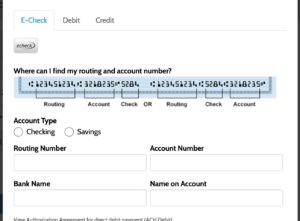
- Click “Add”.
How to add an auto pay schedule
Setting up an automatic pay schedule with Nuvera is easy! Learn how to set up automatic payments with our step-by-step guide.
Paperless Billing
Paperless Billing FAQs
How do I enroll in paperless billing?
- Signing up is fast and easy. Go to stg-nuveran-resbackup.kinsta.cloud/paperless and log in or create an on-line account. While in your account, simply click the box that says “Go Paperless” to enroll.
- After you’ve enrolled, your bill will be created and displayed online. You will receive an email notification when your bill is available to view online.
- You will need to log in to Nuvera’s secure on-line portal with your email address and password to view your invoice.
Can I continue to receive a paper invoice if I choose?
Who can access my electronic bill?
Only authorized account holders who have established a Nuvera e-billing account with email and password can access an e-billing account. Unless you provide your login information to someone else, you are. the only person who has access to your Nuvera account.
After I receive my electronic bill, how many days will I have to pay my bill?
The due date of your invoice will be clearly stated on your electronic invoice. In most cases, the electronic invoice is available to view several days before a paper bill is received in the mail.
If I receive a paperless bill, can I still pay my bill by mail, in the Nuvera drop box or at a retail office?
Customers should write their account number on their check. Cash should not be put in the Nuvera drop box.
Can I pay my e-bill online?
Just log in to My Bill Pay on the Nuvera website. Payments made using the online bill pay portal will post to your account immediately.